Apple released macOS Big Sur couple weeks ago. Big Sur is a big release. It not only brings support for ARM processors, but also got a big UI overhaul. Third party applications are being adopted, but it is slow process, and for a while we will be stuck with a little bit of inconsistency. For example, this is my dock:

You can clearly see which applications have already adopted the new Big Sur UI and which haven't. Now, let's see how to bring a little bit of consistency to the dock:

Finding the right icon
First, you need the icon that's compatible with Big Sur's UI style. Fortunately there is couple of options:
- Check if application's developer is working on an official icon. For example community of the Visual Studio Code already proposed couple of icons that might be introduced in the future release.
- https://macosicons.com/ - this is incredible website with over 2000 icons. It even has multiple versions for the most popular applications. So, you should easily find an icon you like.
- Icon Packs - Many graphic designers already created entire icons pack. There is plenty of them, so I'm not going to mention any specific pack, but you can simply Google
mac os big sur icons packand you will find something. - Create your own icon - this is the most time consuming solution, but the icon will be tailor made to your liking. Just remember to export the final image as
.icnsfile.
Updating the icon
Once you have the right icon:
- Go to the
Applications Folder, - Find the application you want to update,
- Right click on the application,
- Choose
Get Info, - Drag and drop your icon over the application's icon in the
Get Infowindow.
Alternatively, you can copy your icon file with CMD+C. Then in Get Info window click on the application's icon. Now, it should be selected, and you can just paste the new icon with CMD+V.
That's it! Repeat this process, for all the applications, and you should end up with nice and consistent dock.
If you update application icon, but dock still displays the old one, you need to close and reopen the application.
FYI - Unfortunately any app update will bring back the original icon. In that case, you will have to replace the icon once again. The solution to this issue is to create an alias and change the icon of the alias. Thanks to this trick, any app update will not affect the alias' icon. The downside of the alias is a little arrow in the right bottom of the icon.
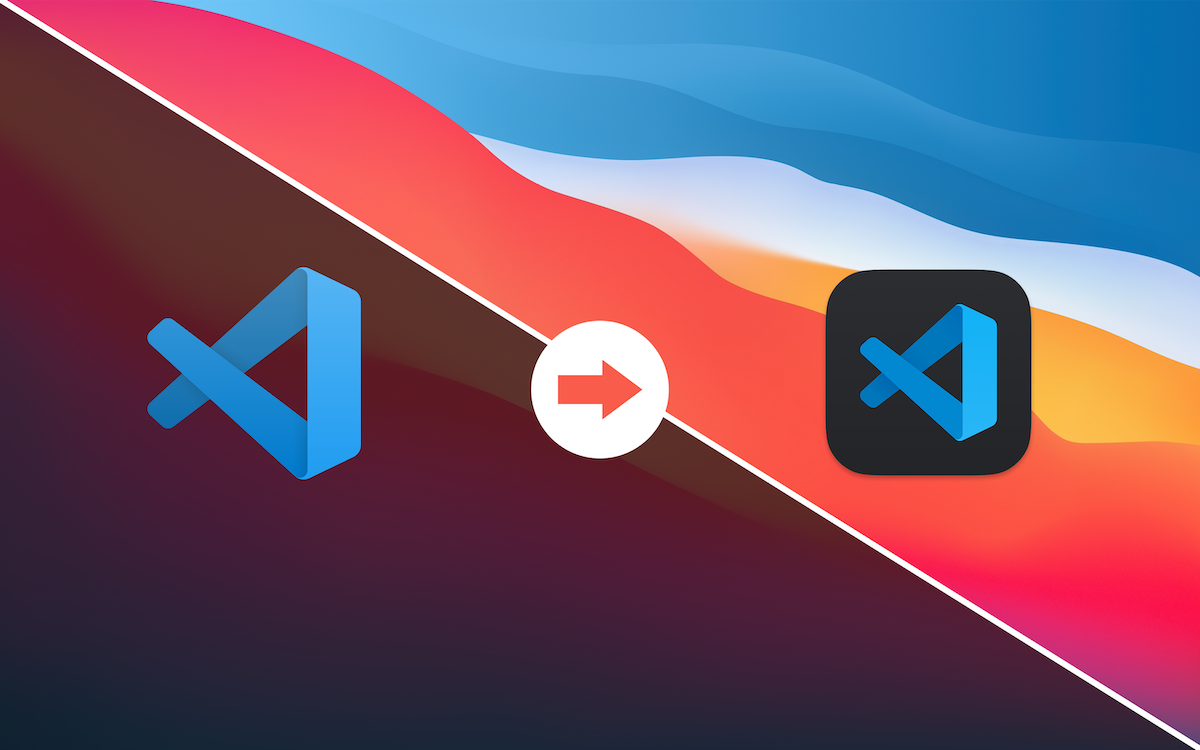
Comments
Anything interesting to share? Write a comment.